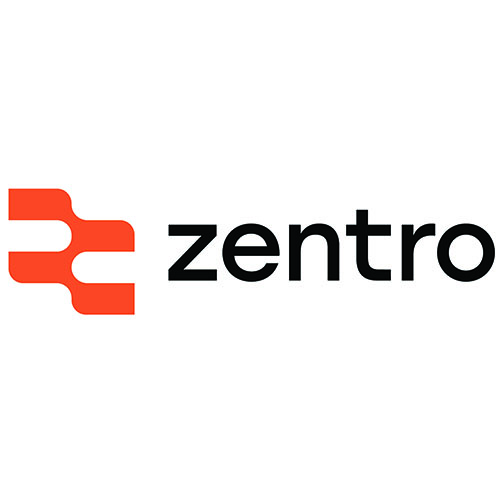Both SSID and Password can be changed via the ZentroIQ App. If for some reason, you need to change them outside of the app, follow the instructions below.
Changing Network Name (SSID):
- Open a web browser on a device connected to your Calix U4 network.
- In the address bar, type “http://192.168.1.1” and press Enter.
- You will be prompted to enter your router’s username and password. If you haven’t changed these, the default should be “admin” for both. If you’ve changed them and forgotten, please let us know, and we’ll guide you through a password reset.
- Once logged in, look for the “Wireless” or “Wi-Fi” section.
- Locate the field displaying your current network name (SSID) and edit it to your desired new name.
- Save the changes, and your network name will be updated.
Changing Network Password:
- While still in the router settings, navigate to the “Wireless” or “Wi-Fi” section.
- Find the field related to your Wi-Fi security settings.
- Look for the “Password” or “Passphrase” field and enter your new desired password.
- Ensure your password meets security criteria (length, complexity) to keep your network secure.
- Save the changes, and your new password will be applied.
Once you’ve made these changes, your router will need a moment to update its settings. You’ll then need to reconnect your devices to the updated network using the new name and password.
If you encounter any issues during this process or need further assistance, please don’t hesitate to get in touch with our customer support team. We’re available to help you every step of the way.